Tutorial: How to use GameSir T1s
Jump to
> 1. Connecting to Android Smartphones/tablets> 2. Connecting to Android TV Box
> 3. Connecting to Windows PC
> 4. Connecting to PS3
> Japanese Ver.チュートリアル:GameSir T1sコントローラーの使い方

1. Connecting to Android Phones/ Tablets:
Via Bluetooth
- Hold down the “A” button and “Home” button simultaneously for 2 seconds, the Android Mode indicator starts flashing. It means that the controller is ready to be connected to your Android Tablet or Phone.
- To pair the controller, go to your Android devices and follow the User Interface flow below: Settings> Turn on Bluetooth> Search for new devices> “GameSir-T1s” will display on the screen.
- If your T1s is paired and connected, the Android Mode indicator of T1s will stay on.
* If connection fails, please connect the gamepad in GameSir World App:
1. Go to GameSir World APP and navigate to GameSir Spirit interface.

2. Tap "Connect" button on the top to automatically search and connect to the gamepad.
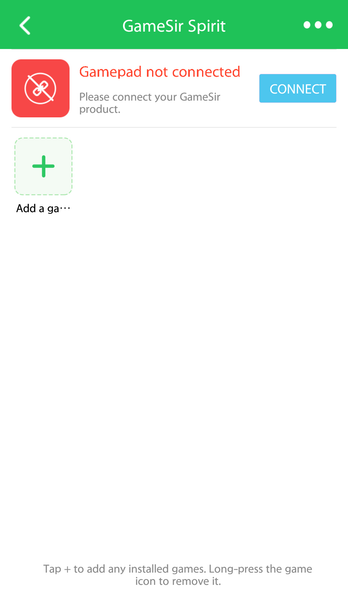
2. Connecting to Android TV BOX:
Connecting via 2.4Ghz wireless dongle
- Pull out the 2.4Ghz wireless dongle from the front side of the controller.
- Inserting the 2.4Ghz dongle into the USB port of Android TV BOX, hold down “A” button and “Home” button of your T1s simultaneously for 2 seconds.
- If the controller is connected successfully, the Android Mode indicator of T1s will stay on.
Via Wired Connection
- Hold down “A” button and “Home” button simultaneously for 2 seconds.
- Take out the USB cable included in your GameSir T1s package, plug one end of the cable into your T1s and plug the other end into a USB port of the Android TV BOX.
- If the controller is connected successfully, the Android Mode indicator of T1s will stay on.
Via Bluetooth
- Hold down the “A” button and “Home” button simultaneously for 2 seconds.
- The Android Mode indicator starts flashing. It means that the controller is ready to be connected to your Android TV BOX.
- To pair the controller, go to your Android TV to open the Bluetooth and search, “GameSir-T1s” will display on the TV screen, click to connect via Bluetooth.
- If your T1s is paired and connected, the Android Mode indicator of T1s will stay on.
* If connection fails, please connect the gamepad in Happy Chick Emulator (TV box version):


3. Connecting on Windows PC:
Via 2.4Ghz Wireless Dongle
- Pull out the wireless USB dongle from the front side of the controller.
- Inserting the wireless dongle into the USB port of your Windows PC, hold down “X” and “Home” button of your T1s at the same time for 2 seconds.
- If the controller is connected successfully, the PC Mode indicator of T1s will stay on.
Via Wired Connection
- Hold down “X” and “Home” button simultaneously for 2 seconds.
- Take out of the USB cable included in your package, plug one end of the cable into your T1s and plug the other end into a USB port of the Windows PC.
- If the controller is connected successfully, the PC Mode indicator of T1s will stay on.
4. Connecting on PS3:
 Connecting via 2.4Ghz wireless USB dongle
Connecting via 2.4Ghz wireless USB dongle
- Pull out the 2.4Ghz wireless dongle from the front side of the controller.
- Inserting the 2.4Ghz Dongle into the USB port of your PS3, hold down “TURBO” and “Home” button simultaneously for 2 seconds of your T1s.
- If the controller is connected successfully, the Android Mode indicator of T1s will stay on.
Wired Connection
- Hold down “TURBO” and “Home” button simultaneously for 2 seconds of your T1s.
- Take out the USB cable included in your GameSir T1s, plug one end of the cable in your T1s and plug the other end into a USB port of the PS3.
- If the controller is connected successfully, the Android Mode indicator of T1s will stay on.




