How to Play PUBG MOBILE with GameSir X2 Bluetooth
Step 1: Download the GameSir app from Google Play and install it on your Android phone.
Download and install GameSir app from Apple store on your iPhone (IOS12 or above -- IOS13.4 or below)
Step 2: Long press G+Home button until the gamepad powered on.
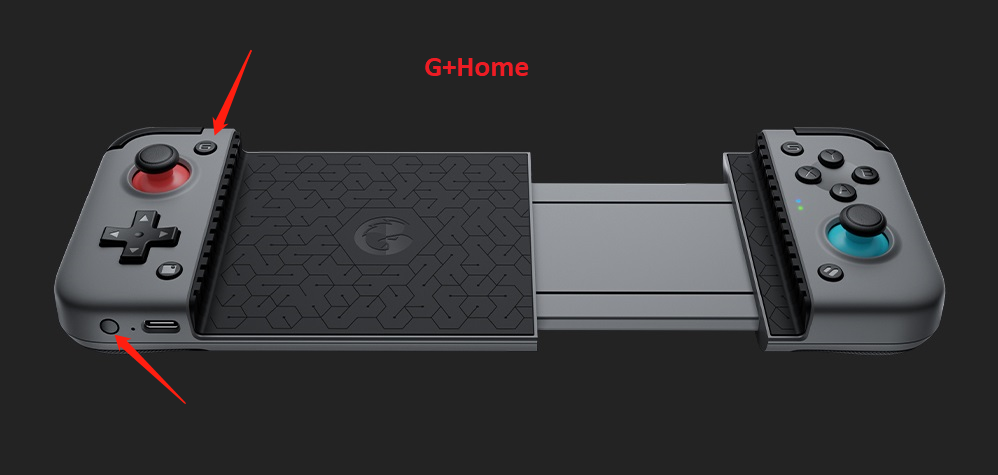
Step 3: Turn on the phone Bluetooth and search gamesir-x2_ G gamepad, click and pair
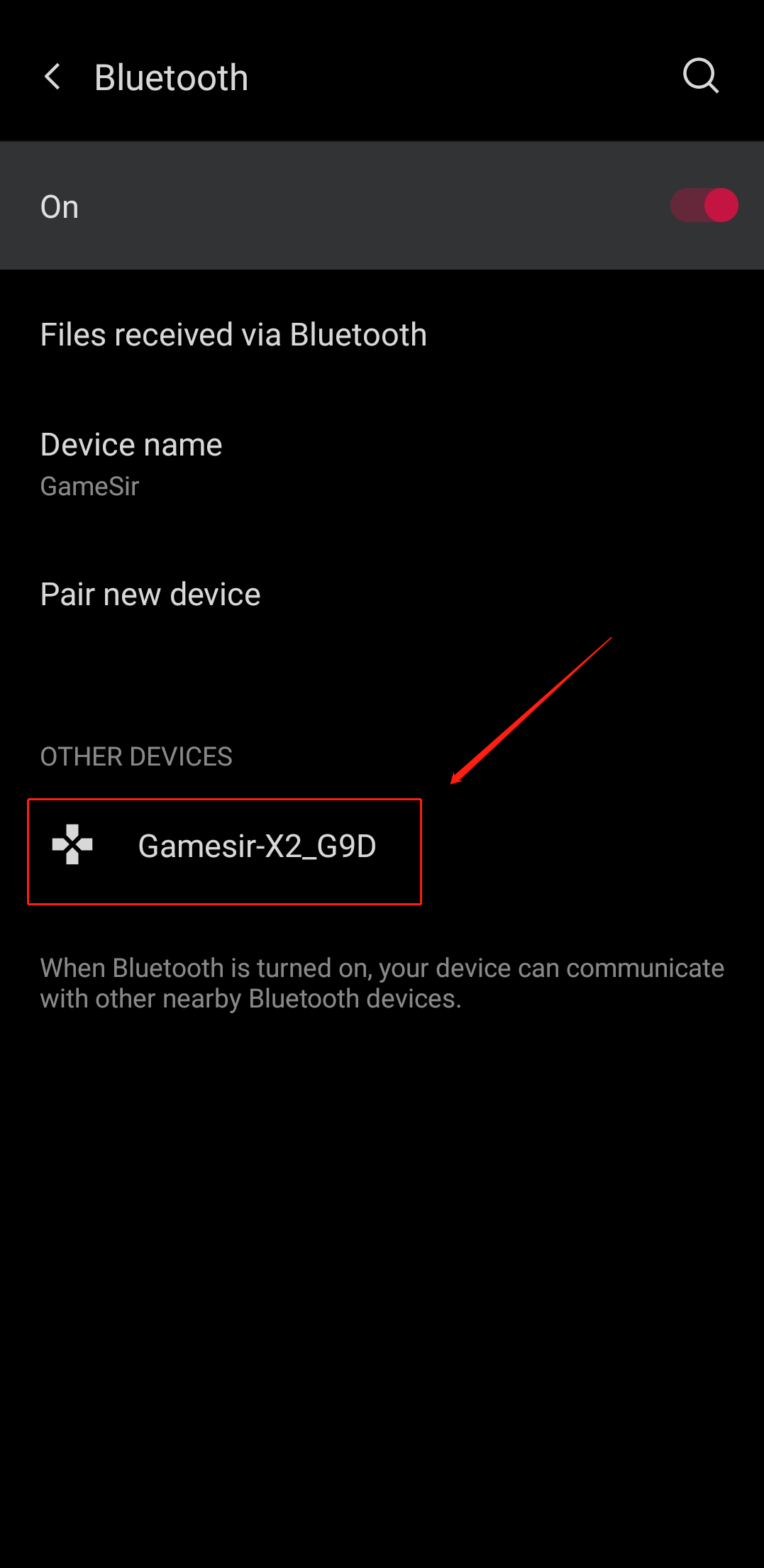
Step 4: Enter the GameSir App. You will see that the app is automatically connected to the gamepad on the “Play Game” page.
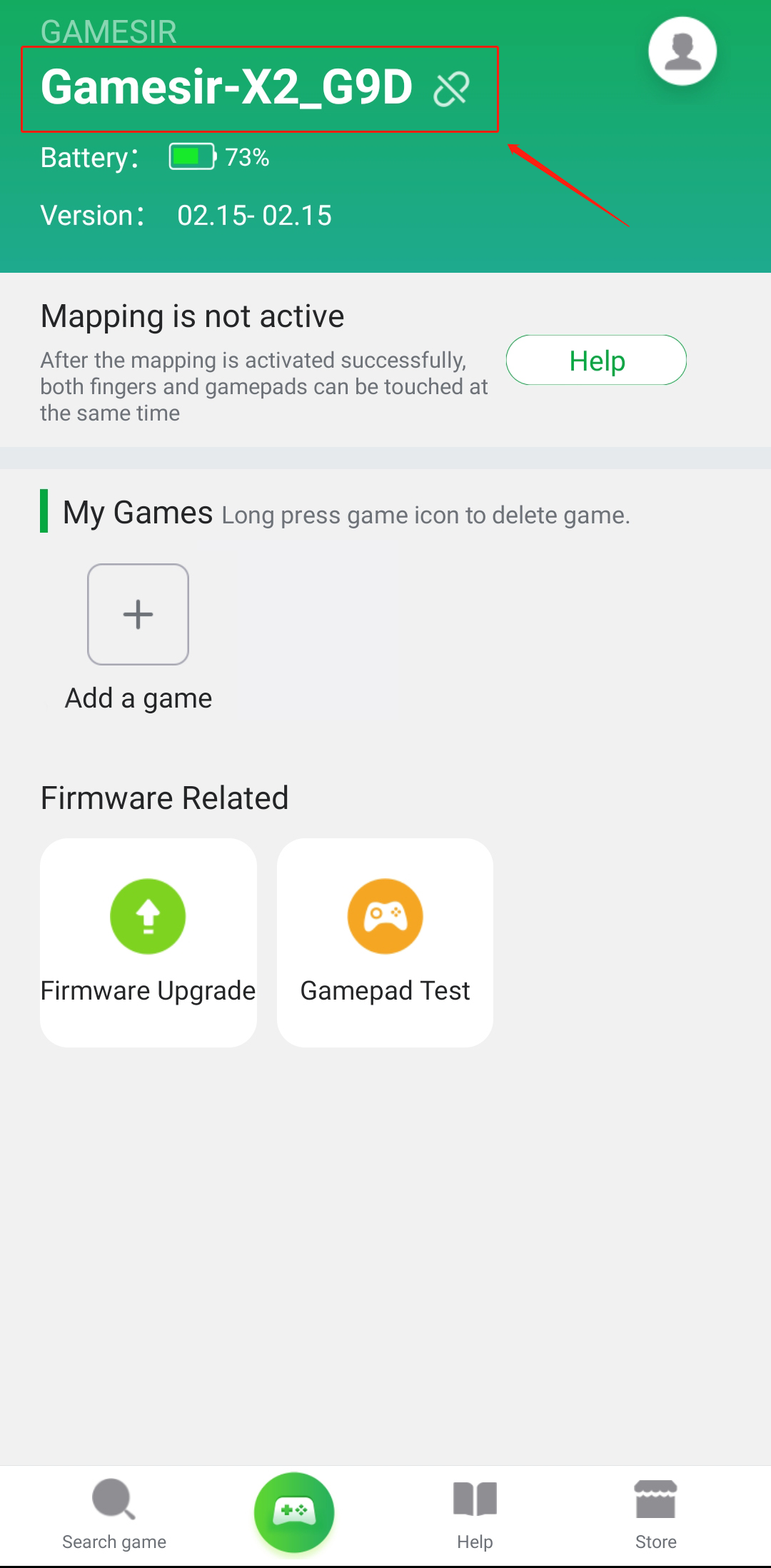
Step 5: Now click on “Add a game” and add PUBG MOBILE from your installed games.
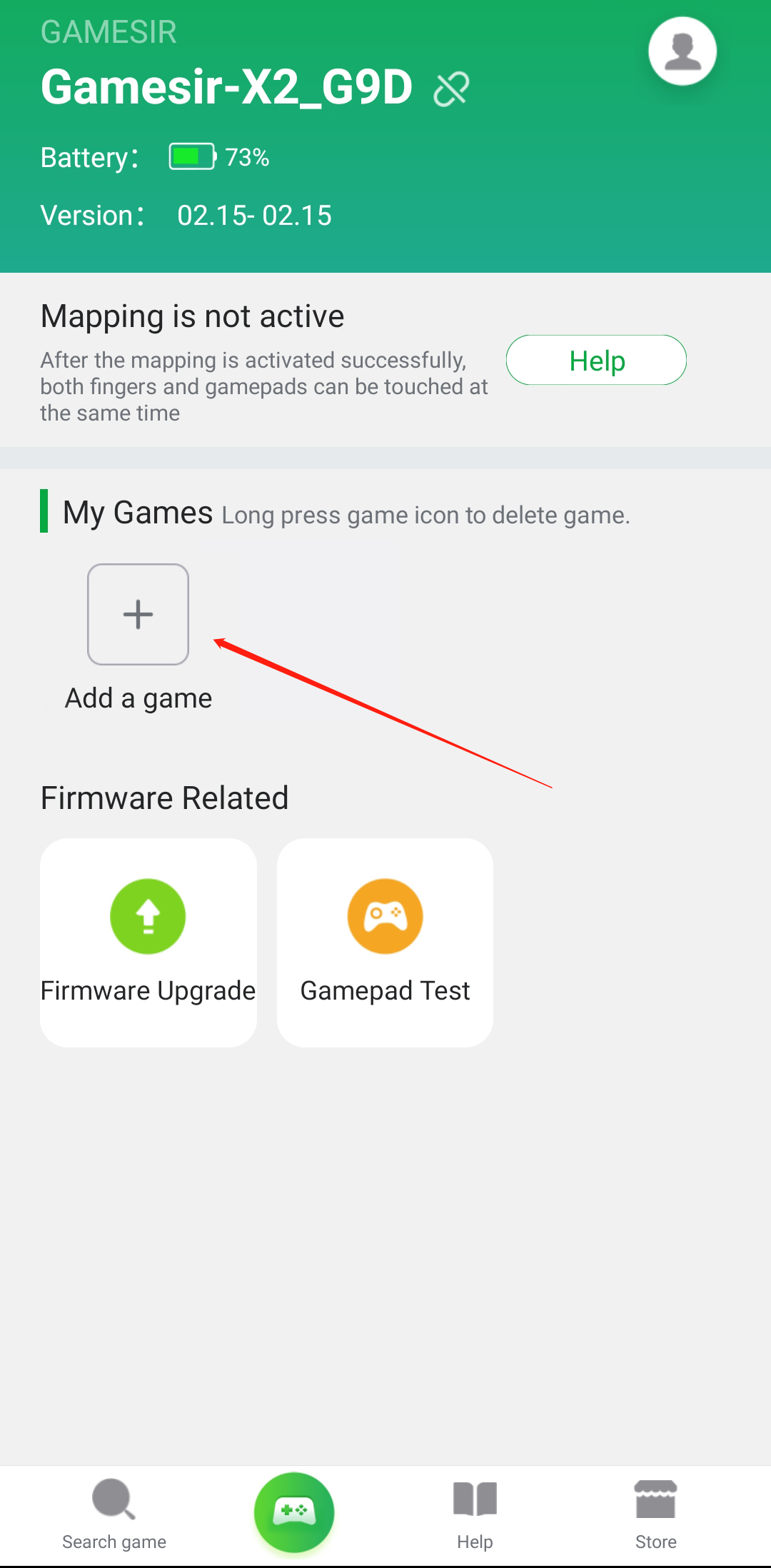
Step 6: Now click on the “PUBG MOBILE” icon to enter the game.
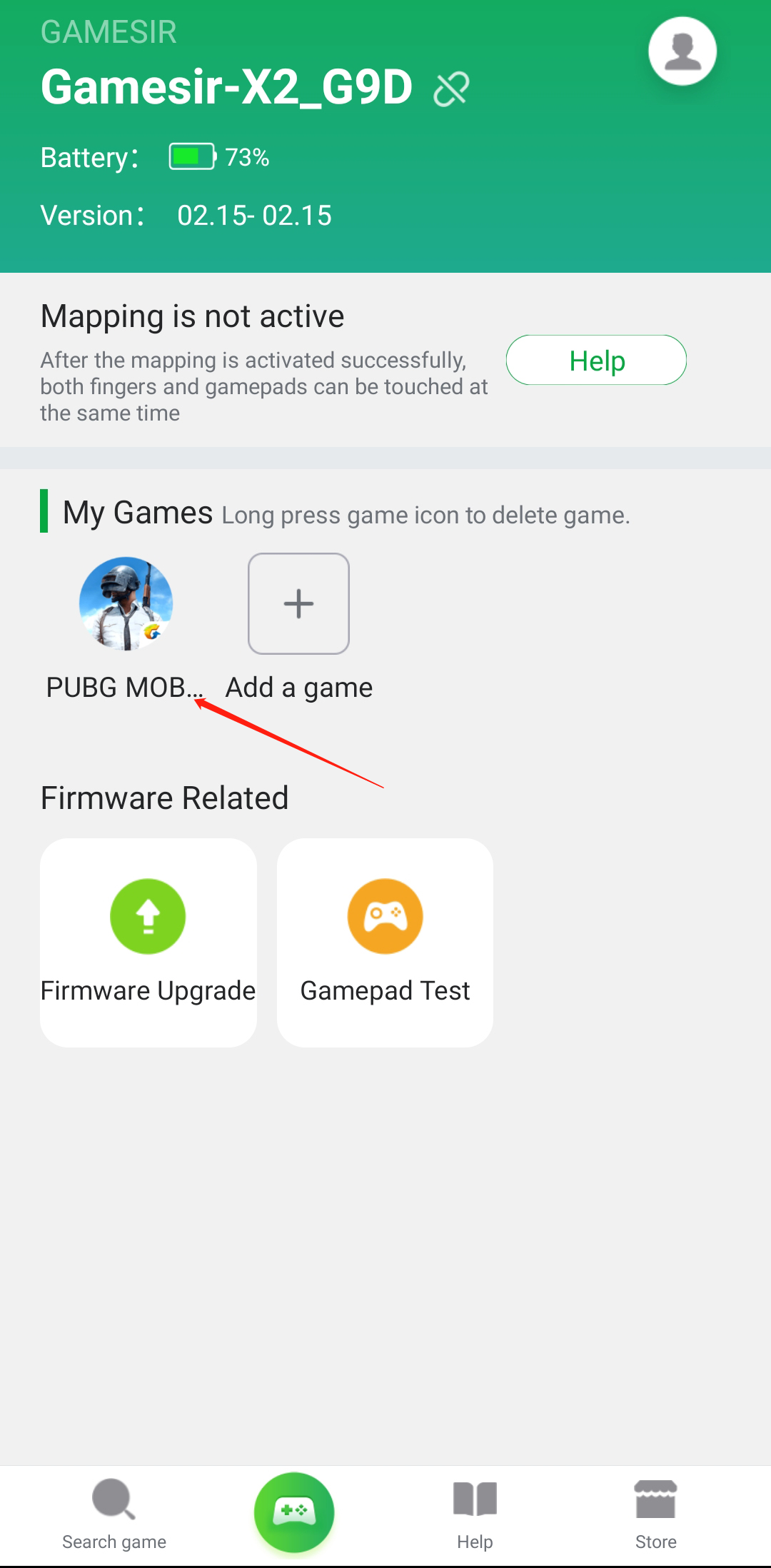
Step 7: After entering the game click the “New” Icon, click on “Settings>Controls>Customize” to view the control layout.


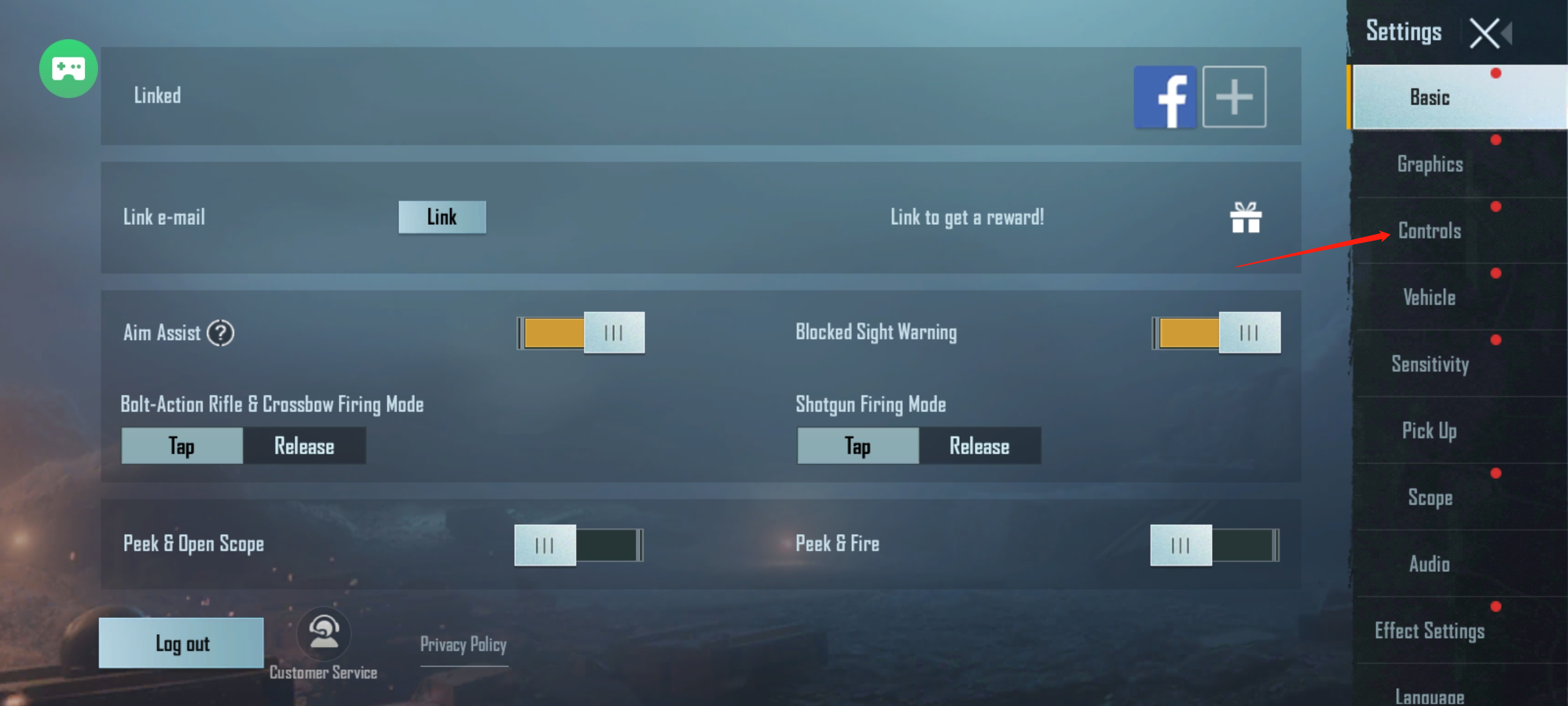
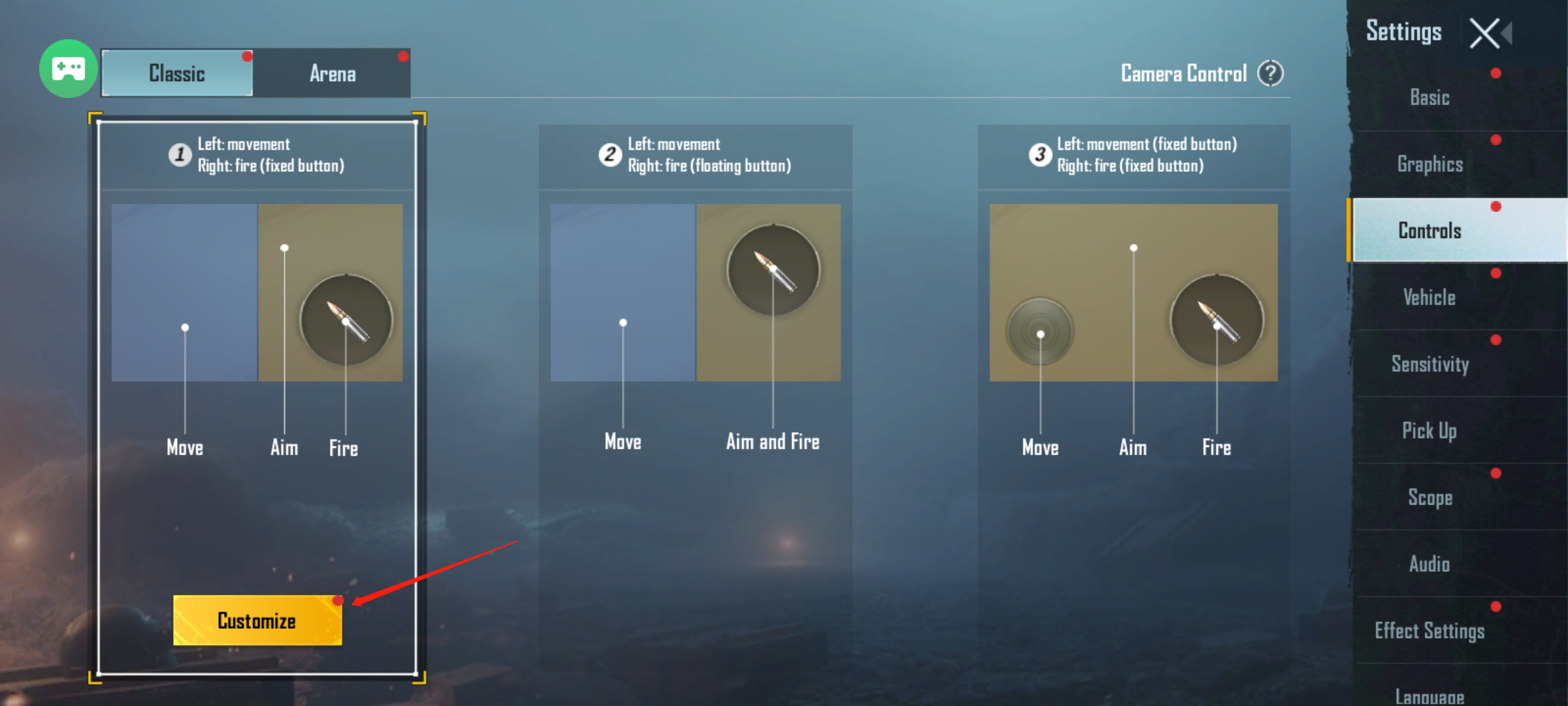
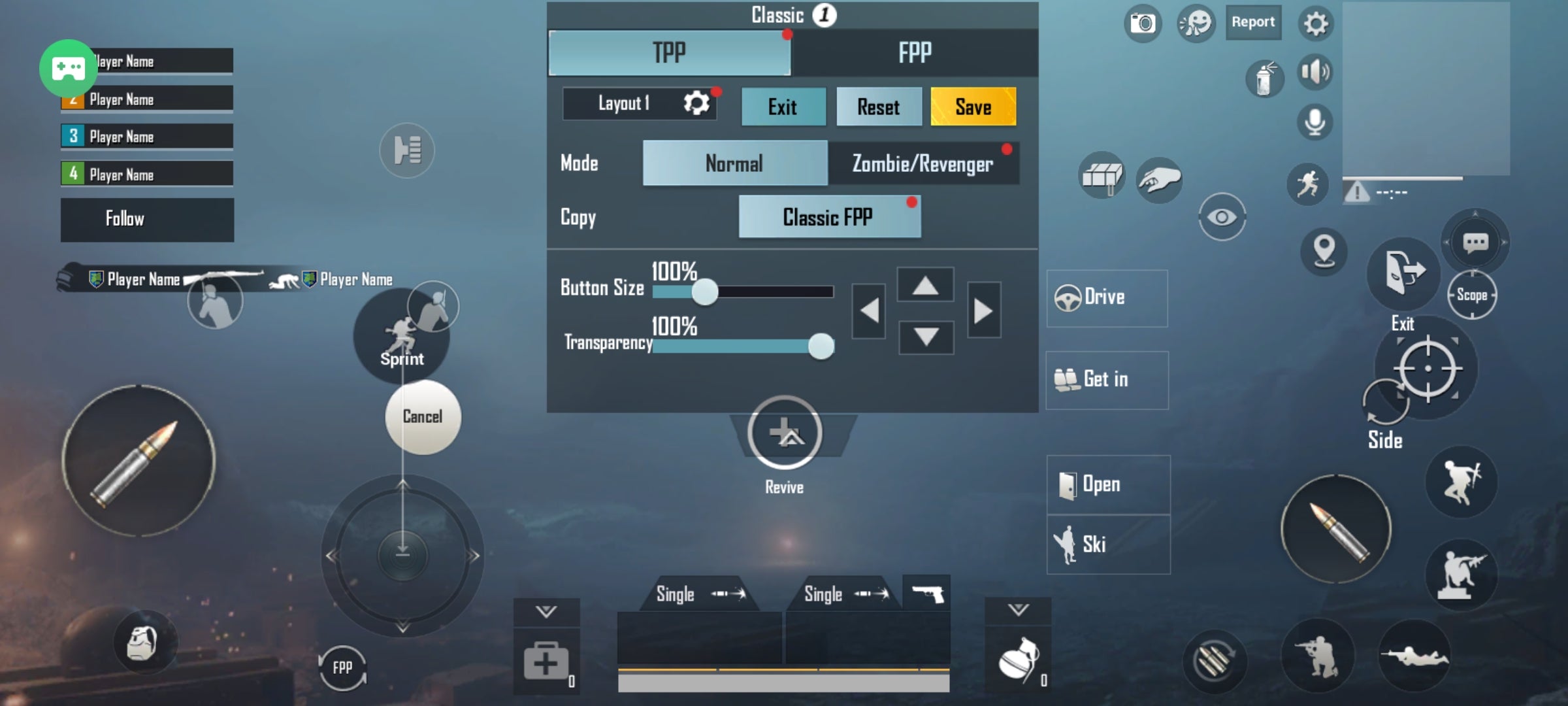
Step 7: Click on the “G-Touch” icon on the top left corner then drags the question mark icon on your desired On-Screen Button. and then the button that you press on GameSir X2 Bluetooth will be associated with this On-Screen Button. This way you can do all the key mappings. Now click “save to accessory” to save the key mapping layout.
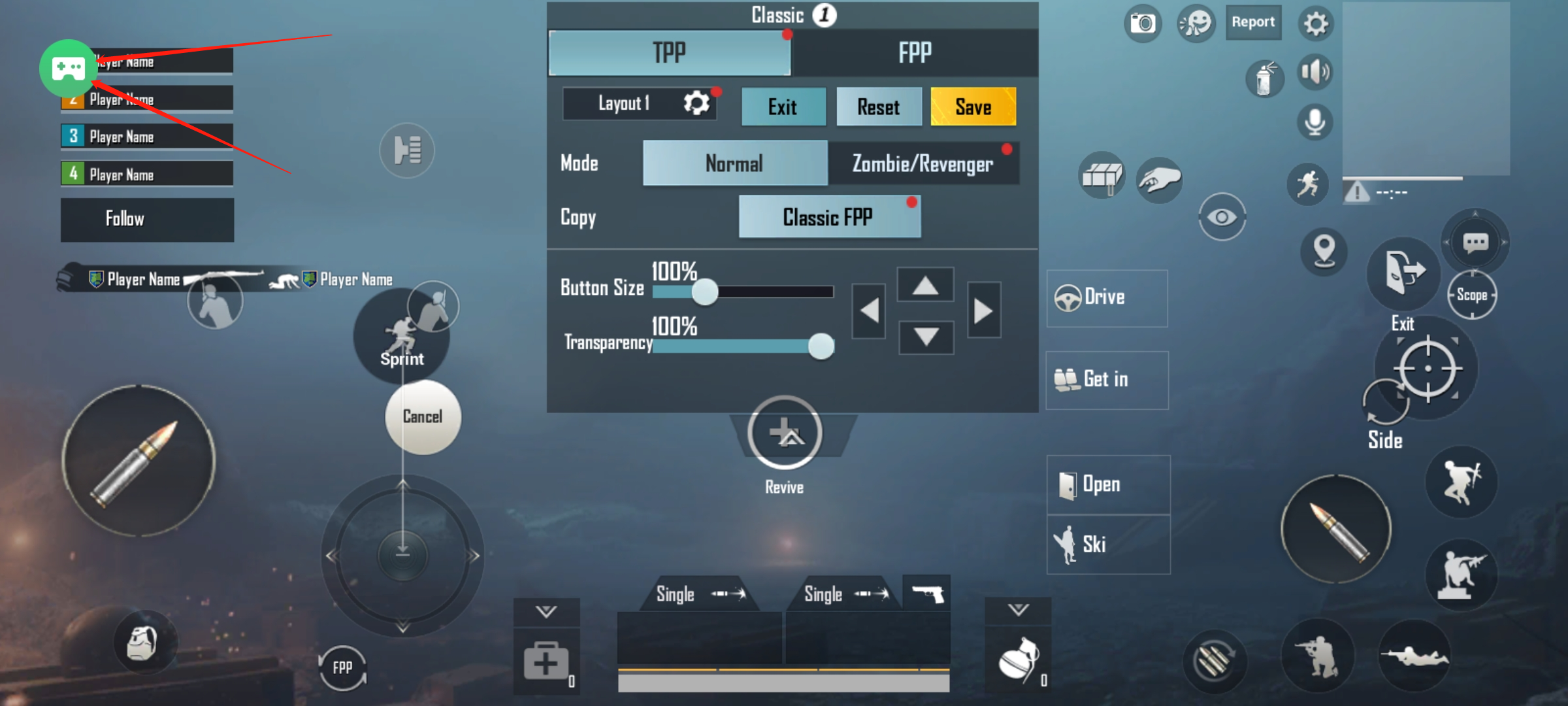
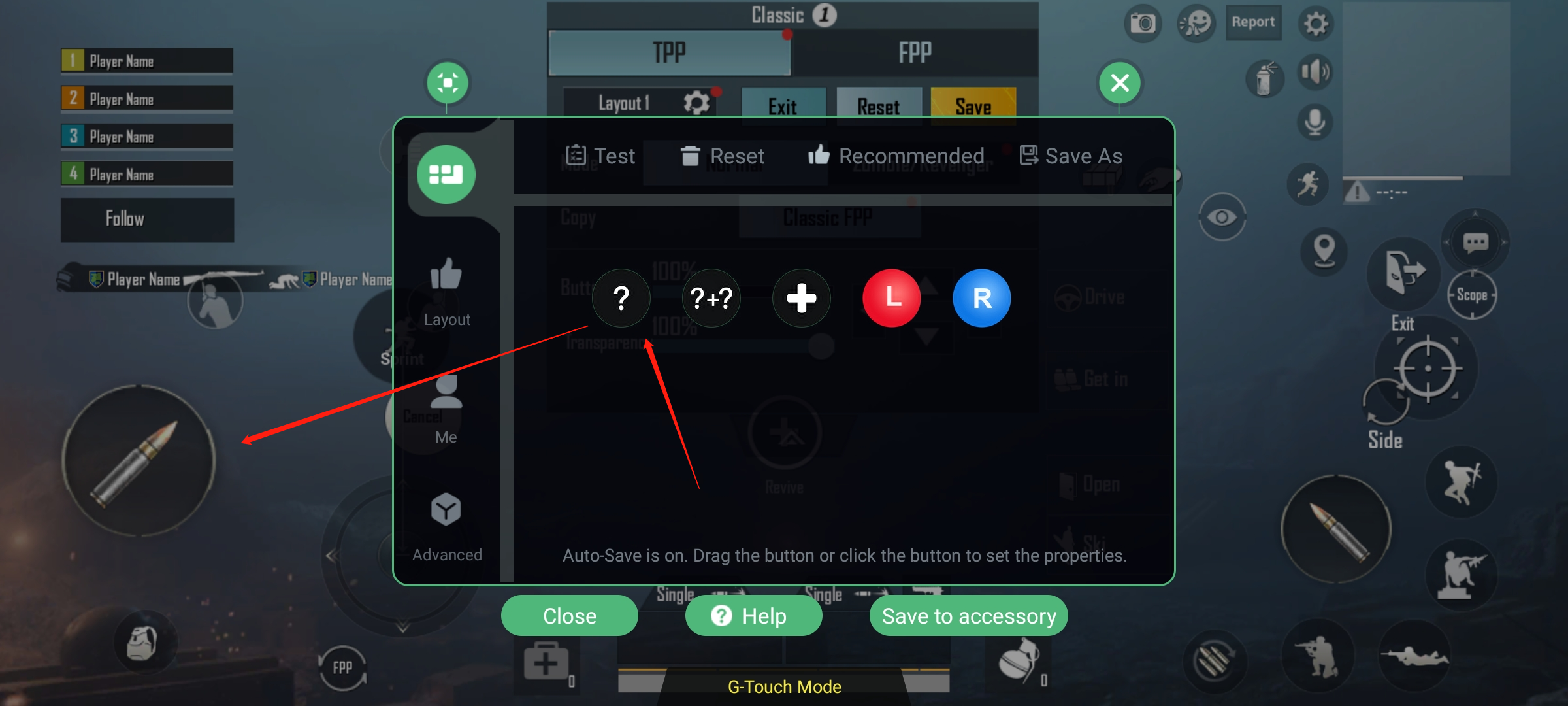
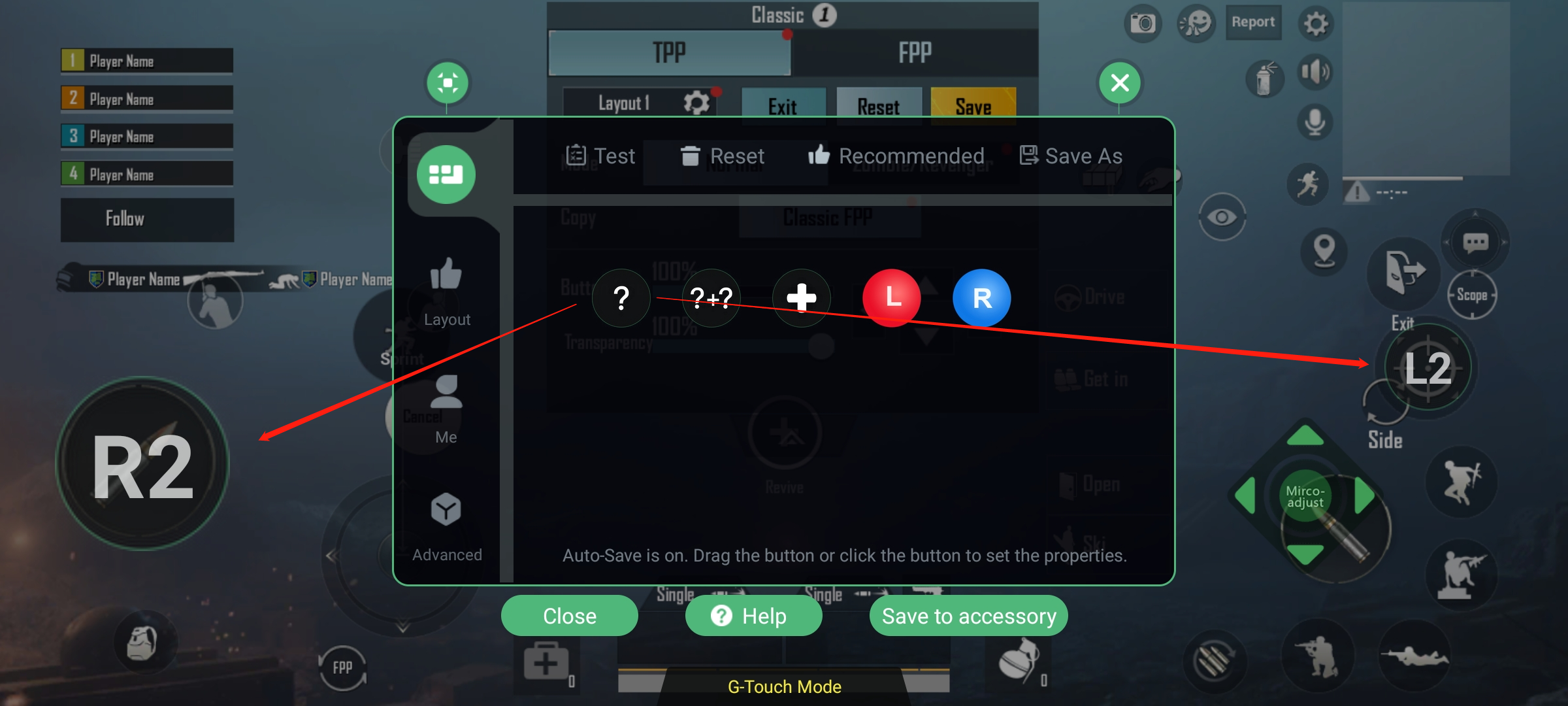
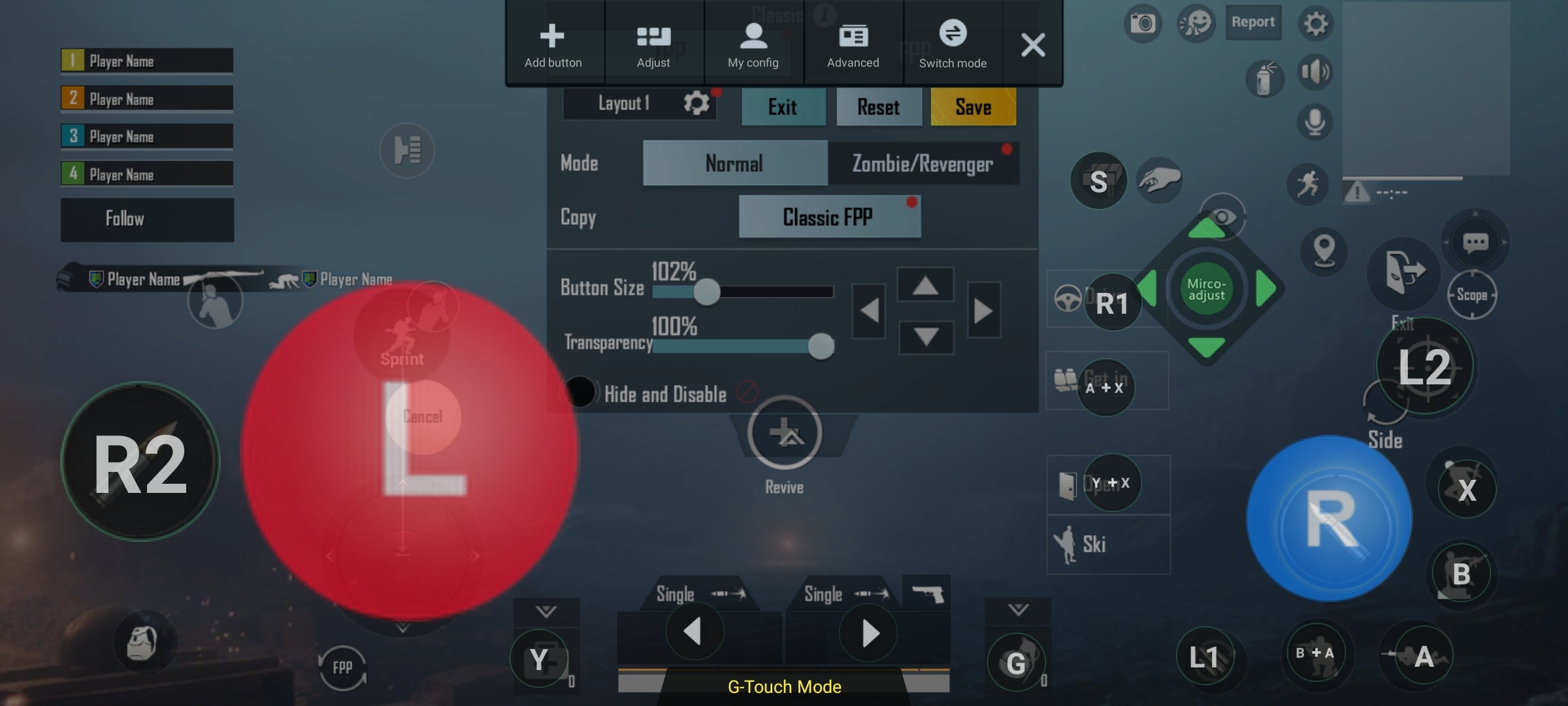
OR
After click on “Adjust” click “Layout”
Here you will see that many people have shared custom layouts, you select any layouts from there. Just click on any layout you want and then click "Use it Now". Then if any button is not in the right place, drag it into the right place.

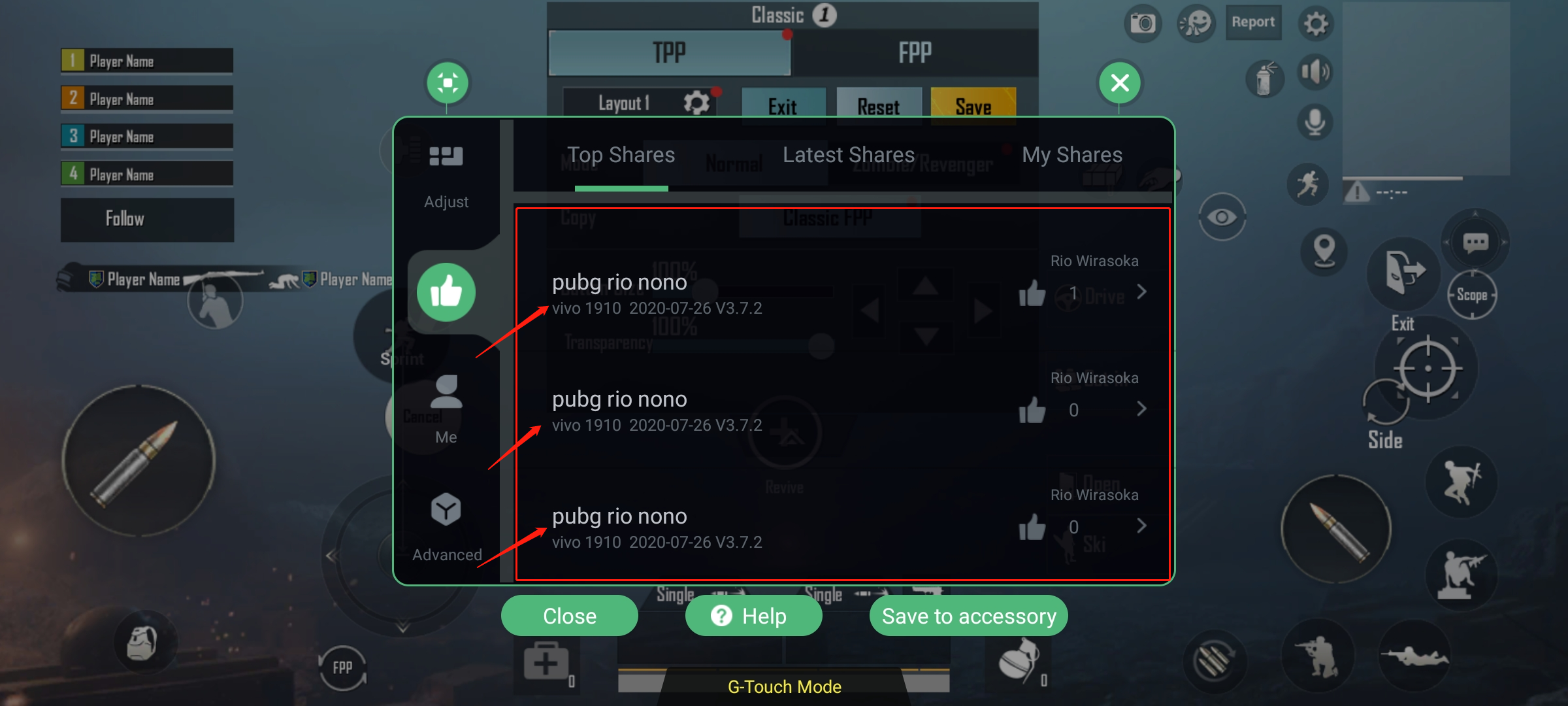
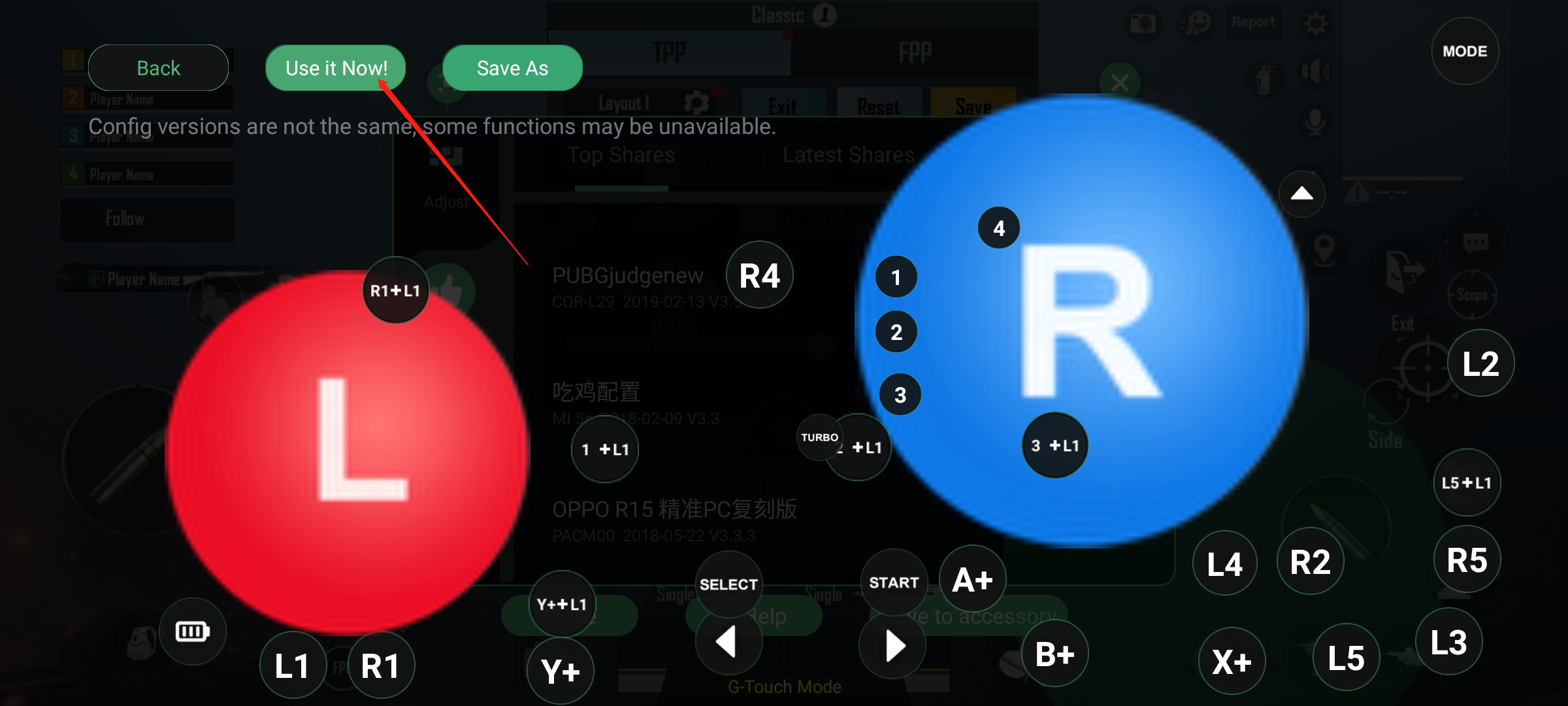

Now enjoy playing PUBG MOBILE on your Android & iOS (13.4 or below) phone with GameSir X2 Bluetooth and win chicken dinner like a pro.