Tutorial: How to use GameSir VX2 AimSwitch
More details at: https://doc.leadjoy.top/en/vx2/


> GameSir VX2 | Dongle Upgrade Tutorial (For Xbox Series X/S)
> GameSir VX2 | AimSwitch Firmware Update Tutorial
> GameSir VX2 | Dongle Fimware Update Tutorial (For VX Adapter)
> チュートリアル:GameSir VX 2コントローラーの使い方
How to Connect VX2 to XBOX SERIES X/S
Please note: The upgrade is only available on windows 10 PCs.
Read Before Use
1. Make sure you are using the Xbox Series x/s official controller;
2. Insert the mouse into the mouse-specific USB port in the keyboard;
3.From left to right, the keyboard indicators are the connection status indicator, the connection mode indicator, the joystick mode switch indicator, and the power indicator.
Connect VX2 to XBOX SERIES X/S
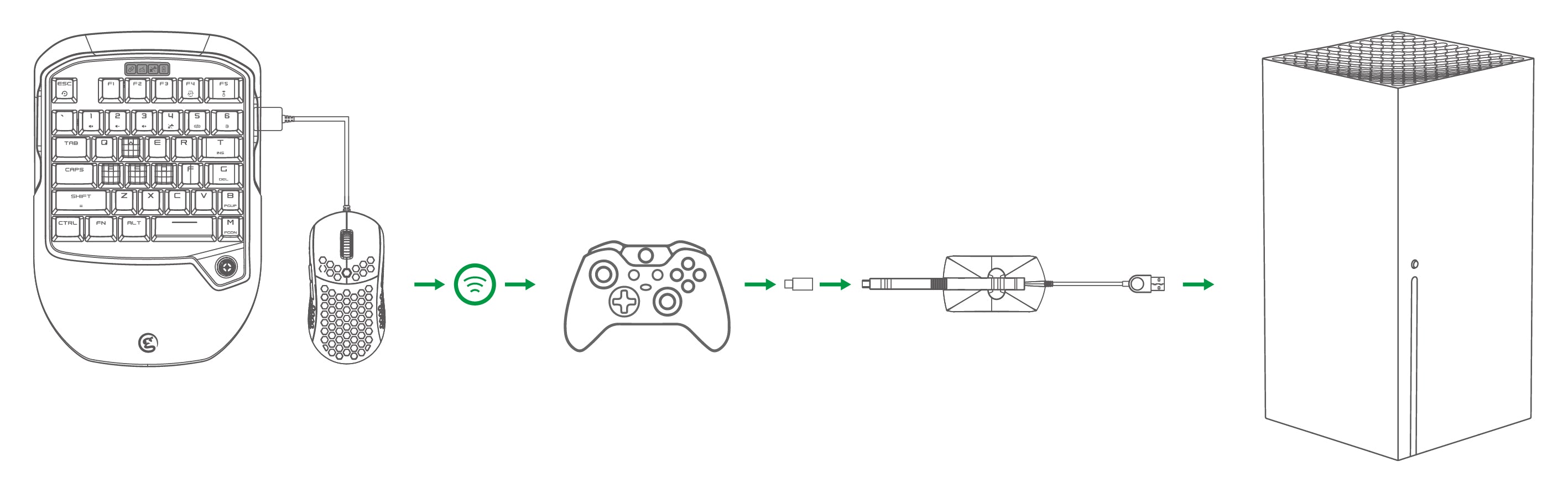
a. Plug the USB cable of GM400 mouse into the USB port(only for mouse) of VX2.
b. Switch on GameSir VX2, the connection status indicator will flash in green , meaning GameSir VX2 is ready to be connected.
c. Plug the receiver into the USB port of Xbox Series x/s, the receiver indicator will flash in blue , meaning XBOX is ready to be connected.
d. Convert the receiver's USB mini-B port to USB Type-C using an adapter.
e. Connect the official controller with the receiver via USB Type C.
f. Wait till the controller be identified and the Indicator turns green.
g. Connection completed. GameSir VX2 is ready to use.
NOTE: Please update your VX before connect it to the consoles.
> GameSir VX2 | Firmware Update Tutorial
How to Connect VX2 to PS4
Read Before Use
1. Make sure you are using the PS4 official controller;
2. Insert the mouse into the mouse-specific USB port in the keyboard;
3. Use the controller to enter the PS4 game selection page;
4. From left to right, the keyboard indicators are the connection status indicator, the connection mode indicator, the joystick mode switch indicator, and the power indicator.
Connect VX2 to PS4
a. Plug the USB cable of GM400 mouse into the USB port(only for mouse) of VX2.
b. Switch on GameSir VX2, the connection status indicator will flash in green, meaning GameSir VX2 is ready to be connected.
c. Plug the receiver into the USB port of PS4, the receiver indicator will flash in blue, meaning PS4 is ready to be connected.
When the connection status indicator and the receiver indicator stay on, the connection is completed.
d. Plug the official controller having connected to PS4 into the USB port of the receiver via USB cable, and wait for the controller to be identified.
When the connection mode indicator stays blue, the identification is completed.
e. When the powered-on controller is to connect, PS4 will enter User Select automatically; select the related user and confirm to complete the connection. In default,use “A” and “D” keys to select, “Space”(X as confirm in the case) and “C”(○ as confirm in the case) keys to confirm. When the powered-off controller is to connect, GameSir VX2 is ready to use.
How to Connect VX2 to Switch
Read Before Use
1. Open System Setting, then follow the steps: Controllers and Sensors>Pro Controller Wired Communication, and turn it on.
2. Do not use the USB port on the SWITCH dock to charge the VX keyboard.
3. If you cannot play games, but can operate the main menu, you need to follow these steps: System Setting>Controllers>Change Grip/Order, follow the on-screen prompts, and restart games.
4. Insert the mouse into the mouse-specific USB port on the keyboard.
5. From left to right, the keyboard indicators are the connection status indicator, the connection mode indicator, the joystick mode switch indicator, and the power indicator.
Connect to Nintendo Switch
a. Open System Setting, then follow the steps: Controllers and Sensors>Pro Controller Wired Communication, and turn it on.
b. Plug the USB cable of GM400 mouse into the USB port(only for mouse ) of VX2.
c. Switch on GameSir VX2, the connection status indicator flashes in green , meaning GameSir VX2 is ready
to be connected.
d. Plug the receiver into the USB port of Switch dock, and the receiver indicator flashes in blue, ready to be connected. When the connection status indicator and the receiver indicator stay on, the connection is completed.
When the connection mode indicator stays red, the identification is completed.
e. Connection completed. GameSir VX2 can work via Switch.
Note: If you cannot play games, but can operate the main menu, you need to follow these steps: System Setting>
Controllers>Change Grip/Order, follow the on-screen prompts, and restart games.
Connect to Nintendo Switch Lite
a. Open Switch Lite System Setting, then follow the steps: Controllers and Sensors>Pro Controller Wired
Communication, and turn it on.
b. Connect Switch Lite to a Type-C to USB adapter that supports Switch system. ( the Type-C to USB adapter
needs to be purchased by yourself)
c. Plug the USB cable of GM400 mouse into the USB port (only for mouse ) of VX2.
d. Switch on GameSir VX2, the connection status indicator flashes in green, meaning GameSir VX2 is ready to be connected.
e. Plug the receiver into the USB port of the Type-C to USB adapter, and the receiver indicator light flashes blue
and they are pairing. When the connection status indicator light and the receiver indicator light stay on, the connection is successful.
When the connection indicator light turns red and is on, the identification is successful.
f. Connection completed. GameSir VX2 can work via Switch Lite.
Note: If you cannot play games, but can operate the main menu, you need to follow these steps: System Setting>Controllers>Change Grip/Order, follow the on-screen prompts, and restart games.
How to Connect VX2 to XBOX One
Read Before Use
1. Make sure you are using the Xbox One official controller;
2. Insert the mouse into the mouse-specific USB port in the keyboard;
3.From left to right, the keyboard indicators are the connection status indicator, the connection mode indicator, the joystick mode switch indicator, and the power indicator.
Connect VX2 to XBOX
a. Plug the USB cable of GM400 mouse into the USB port(only for mouse) of VX2.
b. Switch on GameSir VX2, the connection status indicator will flash in green , meaning GameSir VX2 is ready to be connected.
c. Plug the receiver into the USB port of Xbox, the receiver indicator will flash in blue , meaning XBOX is ready to be connected.
When the connection status indicator and the receiver indicator stay on, the connection is completed.
d. Plug the official controller having connected to Xbox into the USB port of the receiver via USB cable, and wait for the controller to be identified. When the connection mode indicator stays green, the identification is completed.
e. Connection completed. GameSir VX2 is ready to use.
FAQ
Why can't I connect to the XX game platform ?
Please try to follow the video tutorial link:
XBOX One: https://www.youtube.com/watch?v=WAgm43Rg9lw
PS4: https://www.youtube.com/watch?v=4S-8D2vw8go
NS (TV mode) : https://www.youtube.com/watch?v=l9Sm-tL-Dm0
Is PS5/XSX supported ?
Our technical support team is working on this compatibility project, and we will announce any achievements we have made as soon as possible
Why Mouse doesn't work?
1. Please try to test with another mouse first
2. Please use G-Crux to adjust the mouse parameters
Why the mouse delay is too high ?
Please try to adjust the dead zone value through the G-Crux.
link:https://www.youtube.com/watch?v=619gqOAazxE&tdsourcetag=s_pctim_aiomsg
Can I connect the Xbox Elite Controller ?
Third-party / unofficial Controllers are not supported.
Can I replace another mouse ?
Support replacement of other Mouse, support wired and wireless mouse.
Can I use it after I buy it ?
Yes, VX / VX2 comes with a set of default key values and supports plug and play.
But for a better game experience, it is recommended to use the official configuration parameters of the G-Crux app.
Is headset supported ?
Headphones are not supported.
Can I set the configuration for each game separately ?
Yes, it is recommended to use the official game configuration of G-Crux app. At the same time, it also supports players to customize the configuration of each game individually.
Can you play XX game ?
It supports all console platform games. For popular games, official configuration is recommended; for non popular games without official configuration, it is recommended that players make their own configuration and apply it according to their own playing habits.
Does it work like Xim ?
No, gamesir VX doesn't work like Xim. You don't need third-party software to make it work. But when you need to adjust some values to get better results, you'll need the help of G-Crux app.
Whether the third party software is needed to work together ?
It doesn't need third-party software to play plug and play, but if you want to get a better game experience, you can use G-Crux app.
Can I upgrade the firmware on MAC ?
Firmware upgrade is not supported on MAC. Currently, only windows PC are supported.
Is there a list of VX compatible games ?
You can see the official configuration we have made for popular games in G-Crux app, but for other non-popular games without configuration, players can make their own.
Is it compatible with iPad ?
Not compatible with iPad.
How to reset VX / VX2 ?
Toggle the switch button 5 times quickly.
How to update the firmware ?
Please check the specific connection tutorial: https://doc.xiaoji.com/en/vx2/detail/383.html